SRI LANKA'S PREMIER ONLINE STORE FOR TECH PRODUCTS AND GADGETS
Anker SoundCore Space Q45 - Long-Lasting Noise Cancelling Headphones
LKR 33,900.00
On Sale
was LKR 39,670.00 Save 15%
Please verify the stocks by contacting the sales team prior to placing orders
Choose your color.
Estimated delivery time
Shipping: 4–5 days
In stock
1
Save this product for later
Anker SoundCore Space Q45 - Long-Lasting Noise Cancelling Headphones
Product Details
Brand: Anker
Model: A3040
Warranty: 6 Months Warranty

Upgraded noise cancelling system reduces noise by up to 98%
Make every space your own with adaptive noise cancelling
Ultra-long 50-hour playtime for travel
Sound with exceptional detail
Secure and comfortable fit
TCO Certified: For Better Sustainability
FAQ
Charging
How long does it to fully charge Space Q45?
It takes around 2 hours to fully charge Space Q45 headphones in a normal indoor environment, but charging may take a little longer in low temperatures.
What is Space Q45's playtime with a full charge?
- Playtime with active noise cancelling off: 65 hours at 60% volume
- Playtime with active noise cancelling on: 50 hours at 60% volume
- A 5-minute charge gives you 4 hours of listening
Note: The playing time may vary slightly based on the music content. If you use the headphones to make/receive a call, the playtime will be reduced as the microphone consumes more power than when listening to music.
Can I use Space Q45 while they're charging?
No, Space Q45 cannot be used while charging.
What should I do if Space Q45 cannot hold a charge, doesn't power on, or cannot be fully charged?
1. Try a different wall charger (it's best to use a 5V charger) and cable to charge the headphones for at least 24 hours no matter if the indicator is on or off.
2. Make sure the wall charger and cable you're using work correctly with other devices.
3. Reset Space Q45 by holding down the power button and Volume+ for 5 seconds.
What should I do if Space Q45's battery discharges quickly?
1. Try a different wall charger (it's best to use a 5V charger) and cable to charge the headphones for at least 24 hours no matter if the indicator is on or off.
2. Make sure the wall charger and cable you're using work correctly with other devices.
3. After fully charging Space Q45, test the playtime again at 60% volume.
Sound
What should I do if one side of Space Q45 does not emit any sound or the sound is lower on one side?
1. Fully charge Space Q45 and restart your Bluetooth device.
2. Reset the headphones by holding down the Power and Volume+ buttons for 5 seconds.
3. Press the NC button to switch Space Q45 to other modes (noise cancelling/normal/transparency) to see if the problem still persists or not.
4. Try using Space Q45 with another device.
5. Use Space Q45 in wired mode to see if it works.
6. Make sure that the sound setting of your Bluetooth device is not skewed to one side.
What should I do if I hear background noises or screeching sounds?
1. "Forget" Space Q45 in your device's Bluetooth history and restart your device.
2. Hold the Power and Volume+ buttons at the same time for 5 seconds to reset Space Q45. The indicator will flash red 3 times. This confirms that the reset is successful.
3. Test these headphones with a different Bluetooth device and audio sources.
4. Press the NC button to switch Space Q45 to other modes (noise cancelling/normal/transparency) to see if the problem still persists or not.
5. Try Space Q45 in a different environment. Does this issue persists on a busy street or on a quiet environment?
6. Upgrade the firmware to the latest version via the soundcore app.
What should I do if the sound quality is poor in Bluetooth mode?
1. Make sure you're wearing Space Q45 in the correct position so that they create a tight seal. This will enhance the sound quality and noise cancellation effect.
2. Try different types of music and make sure the input audio source has no distortion or noise.
3. Try different EQ modes on the soundcore app and customize the EQ to your preference.
4. If you're using an Android phone that supports LDAC, turn it on and see if it helps.
5. Hold the Power and Volume+ buttons at the same time for 5 seconds to reset Space Q45. The indicator will flash red 3 times. This confirms that the reset is successful.
What should I do if the sound quality is poor in wired mode?
1. Hold the Power and Volume+ buttons at the same time for 5 seconds to reset Space Q45. The indicator will flash red 3 times. This confirms that the reset is successful.
2. Try different types of music and make sure the input audio source quality has no distortion or noise.
3. Try using the AUX cable with your other devices to see if there's a problem with it.
4. Use another AUX cable to connect to Space Q45 headphones to see if it works.
What should I do if there are interruptions when listening in LDAC mode or multipoint mode?
1. Bluetooth signals may be influenced by obstructions, such as walls, pillars, home appliances, Wi-Fi, and more. To ensure a stable connection, we recommend avoiding such obstructions.
2. "Forget" the headphones in your device's Bluetooth history. Hold the Power and Volume+ buttons at the same time for 5 seconds to reset Space Q45. The indicator will flash red 3 times. This confirms that the reset is successful.
3. Test Space Q45 with a different Bluetooth device and audio sources.
4. Upgrade the firmware to the latest version via the soundcore app.
5. Please note, LDAC mode is disabled when using multipoint connection because of the Bluetooth transmission limit.
ANC
What's the differences between Adaptive Noise Cancelling and Custom Noise Cancelling?
Adaptive Noise Cancelling: Automatically adapts to the best noise reduction effect according to the level of noise in your surroundings.
Custom Noise Cancelling: There are 5 levels of noise reduction. The higher the noise reduction level, the stronger the low frequency noise reduction effect.
What should I do if Space Q45's noise cancellation performance is poor?
1. Make sure you're wearing the left and right ear cups on the correct side of your head. Adjust the sliders on the headband so that the ear cups cover your ears and are not blocked by hair.
2. Make sure you are using noise cancelling mode and select Level 5 noise canceling on the soundcore app.
3. Test Space Q45 in different environments to see if it affects the performance.
Note: Space Q45's noise cancelling detect and cancels out a wide range of low and mid-frequency noises such as cars and airplane engines, but they cannot cancel all the noise around us. Human voices can be reduced but can not be completely eliminated.
Mic
How do I use Space Q45 to make/receive a call when connected to a computer?
For Windows computers, use the following steps:
1. System settings:
Output settings: soundcore Space Q45 Stereo
Input settings: soundcore Space Q45 Hands-Free AG Audio
2. Call software settings:
Mic and speaker options: soundcore Space Q45 Hands-Free AG Audio
For Mac computers, use the following steps:
1. System Preferences > Sound > Output > Select "soundcore Space Q45 Stereo"
System Preferences > Sound > Input > Select "soundcore Space Q45 Hands-Free AG Audio"
2. Call software settings:
Mic and speaker options: soundcore Space Q45 Hands-Free AG Audio
What should I do if Space Q45 has a low microphone volume?
1. Make sure you wear Space Q45 correctly and avoid wearing the left and right ear cups on the wrong sides since the microphone is located in the right front of the right ear cup.
2. Choose Space Q45 as the microphone output on the connected device.
3. "Forget" Space Q45 in your device's Bluetooth history and reset by holding down the Power and Volume+ buttons for 5 seconds, and then re-pair.
4. Test Space Q45 with a different Bluetooth device in a different environment to see if it makes any difference.
5. If you make a call via an app, please try using your phone to make a call instead to see if the problem still persists.
6. Upgrade the firmware to the latest version via the soundcore app.
What should I do if the microphone picks up surrounding noise during calls?
1. "Forget" Space Q45 in your device's Bluetooth history and restart your Bluetooth device.
2. Hold the Power and Volume+ buttons at the same time for 5 seconds to reset Space Q45. The indicator will flash red 3 times. This confirms that the reset is successful.
3. Use noise cancelling mode while making calls to see if it helps.
4. Try testing Space Q45 with a different Bluetooth device in a different environment to see if it makes any difference.
5. Upgrade the firmware to the latest version via the soundcore app.
Operation
How do I connect Space Q45 to the soundcore app?
1. Download the soundcore app from the app Store or Google Play.
2. Pair Space Q45 with your phone.
3. Open the soundcore app, and go to Add Devices > Headphones. The app will identify your device, and you can press "Space Q45" to connect it.
What should I do if Space Q45 can not be found in the soundcore app?
1. Forget the pairing record on your phone, and hold the Power and Volume+ buttons at the same time for 5 seconds to reset Space Q45. The indicator will flash red 3 times. This confirms that the reset is successful.
2. Pair Space Q45 with your phone.
3. Open the soundcore app, and go to Add Devices > Headphones. The app will identify your device and you can press "Space Q45" to connect it.
4. If you cannot find Space Q45, select "Don't See Your Device" at the bottom and go to Space series > Space Q45.
5. If you still cannot find Space Q45 in the list, please update the app to the latest version or uninstall then reinstall the app.
Note:
- The soundcore app can only be opened on one Bluetooth device, and it cannot be opened when the iPhone is on call status.
- Currently, the soundcore app is only available on phones.
How do I activate voice assistants like Siri?
Press the Play/Pause button twice.
What do the different LED indicators mean?
Charging: Steady red
Fully charged: Off
Power on: Flashes white 3 times quickly, then turns on
Power off: Flashes white 3 times quickly, then turns off
In pairing mode: Flash blue quickly
When connected: Steady blue for 3 seconds, then turns off
Out of Bluetooth connection range (waiting to reconnect): Flash blue slowly
Bluetooth and charging indicators: On left ear cup
Reset: Flashes red slowly 3 times
How do I turn Space Q45 on/off?
Press the Power button for 2 seconds to turn Space Q45 on and off.
How do I adjust the volume?
Press the Volume +/- buttons to adjust the volume.
How do I switch between ANC, Normal, and Transparency modes?
Method 1: Press NC button
Press the "NC" button to cycle between the modes. The order is: Noise Cancelling (default) > Transparency > Normal.
Method 2: soundcore app
Manually switch between the three modes and customize the level of noise cancelling and transparency.
Note: On the soundcore app, you can also customize the button functions by going to "Controls".
How do I go to the previous/next song?
- Long press the Volume+ button for 2 seconds to go to the next song.
- Long press the Volume- button for 2 seconds to go to the previous song.
How do I reset Space Q45?
Hold the Power and Volume+ buttons at the same time for 5 seconds to reset Space Q45. The indicator will flash red 3 times. This confirms that the reset is successful.
How do I turn LDAC on/off?
1. Pair Space Q45 headphones to your phone and then connect to the soundcore app.
2. Go to Settings > Sound Mode > Preferred Audio Quality (LDAC) to turn on.
How do I turn Wind Noise Reduction on/off?
1. Pair Space Q45 headphones to your phone and then connect to the soundcore app.
2. Go to Settings > Wind Noise Reduction to turn on.
How do I turn Prompt Tone on/off?
1. Pair Space Q45 with your phone and then connect to the soundcore app.
2. Go to Settings > Prompt Tone to turn off.
How do I activate noise cancelling when connected via an AUX cable?
When the AUX cable is plugged into Space Q45, you can short press the NC button to activate noise canceling.
What should I do if the firmware update fails?
Try the following tips:
- Don't upgrade the firmware when there are other sources of interference around. If it fails, try to upgrade it again.
- Uninstall and reinstall the soundcore app.
- Hold the Power and Volume+ buttons at the same time for 5 seconds to reset Space Q45. The indicator will flash red 3 times. This confirms that the reset is successful.
- Try to upgrade the firmware using another device.
How should I look after Space Q45?
1. Do not leave Space Q45 unused for a long time. We recommend that you use Space Q45 at least once a month.
2. Try charging Space Q45 before the battery drains completely or is lower than 20%.
3. Space Q45 should be stored in a clean, dry area, and placed in a box or bag to avoid excessive external damage.
4. The ear pads and headband pads should be cleaned frequently.
5. Long-term storage after sweating will cause the leather to become moldy and discolored. It is recommended to clean it with a cotton cloth after use.
You May Also Like
On Sale

Sony WH-CH720N Wireless Noise Cancelling Headphone
Sony WH-CH720N Wireless Noise Cancelling Headphone
Please verify the stocks by contacting the sales team prior to placing orders
was LKR 39,990.00
Save 13%
LKR 34,900.00
Sold out

Bose Noise Cancelling Headphones 700 with Charging Case
Bose Noise Cancelling Headphones 700 with Charging Case
Please verify the stocks by contacting the sales team prior to placing orders
LKR 0.00
Out of stock
On Sale

JBL Wave Flex - True Wireless Earbuds
JBL Wave Flex - True Wireless Earbuds
Please verify the stocks by contacting the sales team prior to placing orders
was LKR 28,990.00
Save 31%
LKR 19,900.00
On Sale

JBL Tune Flex Ghost Edition - True Wireless Noise Cancelling Earbuds
JBL Tune Flex Ghost Edition - True Wireless Noise Cancelling Earbuds
Please verify the stocks by contacting the sales team prior to placing orders
was LKR 39,990.00
Save 9%
LKR 36,500.00
On Sale

Marshall Motif II A.N.C. - True Wireless Active Noise-Canceling Headphones
Marshall Motif II A.N.C. - True Wireless Active Noise-Canceling Headphones
Please verify the stocks by contacting the sales team prior to placing orders
was LKR 64,790.00
Save 9%
LKR 58,900.00
On Sale

JBL Vibe 300TWS - True Wireless Earbuds
JBL Vibe 300TWS - True Wireless Earbuds
Please verify the stocks by contacting the sales team prior to placing orders
was LKR 22,190.00
Save 10%
LKR 19,900.00
Display prices in:LKR